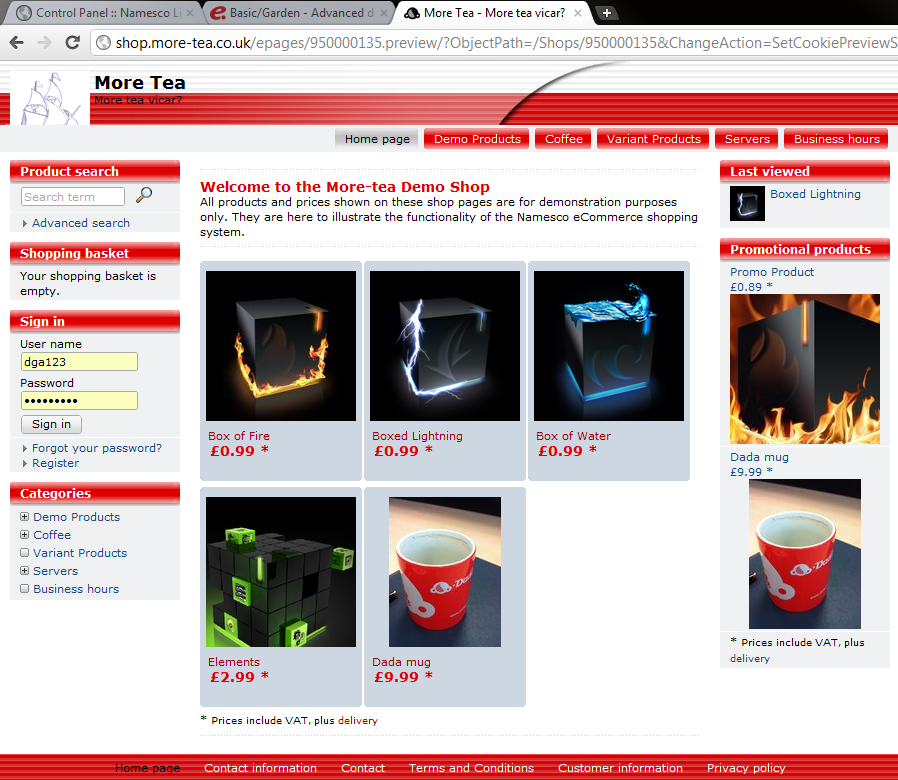Had a customer contact our support team with a tricky little template but, this is one some of you may have seen in the past but is a first for me. The customer was using the “Business” template and had chosen to the colour set from the normal blue to a rather fetching pink, however this did not happen on the right hand template, so they ended up with something looking a little like this.
As you can see on the right hand side they have stayed blue. Now I tried all kind of tricks to fix this, Quick design -> Changing colours etc, but in the end the solution was pretty simple.
Step 1 : Switch to Advanced Design
Step 2: Select the Right column, you will see a red box appear around it when you have then click on the “Delete template” button at the top
Step 3: If you now do a preview of your shop you will see that you have just have a solid blue behind the titles on the right hand side.
Depending on what browser you use right click on one of the buttons on the left hand side and choose “View image” or “View Background image”. You will then be able to save the image.
Step 4: Now switch back to your shop in the Advanced Design view, make sure the correct column is selected and click on the “Insert file” button in the tool bar Ribbon.
Upload the file, then select it from the File manager when prompted.
Click Apply and say the magic words, if all has worked correctly you will see the effects in the editor, save your changes, update your cache.
Step 5: Now do a fresh Preview of the site it should all be fixed.