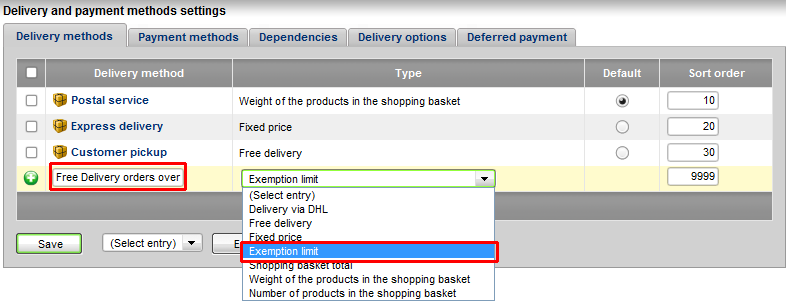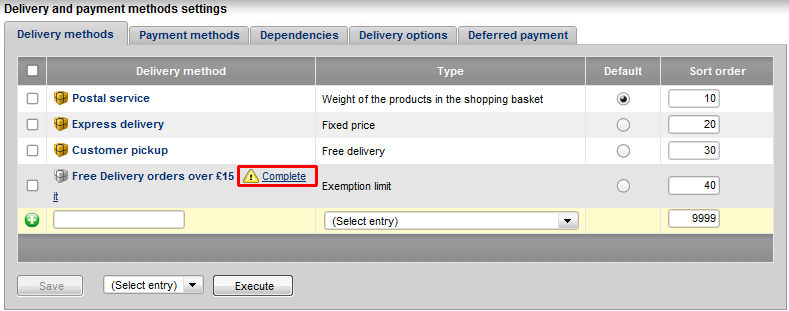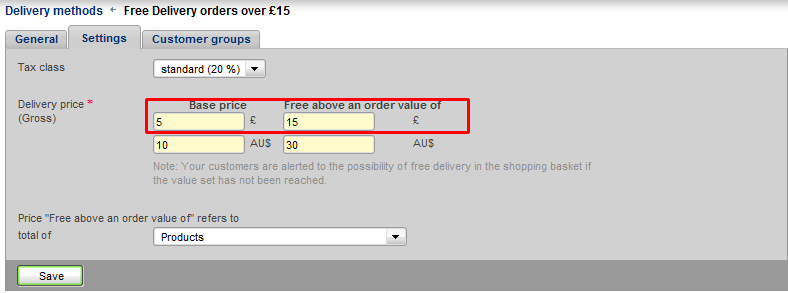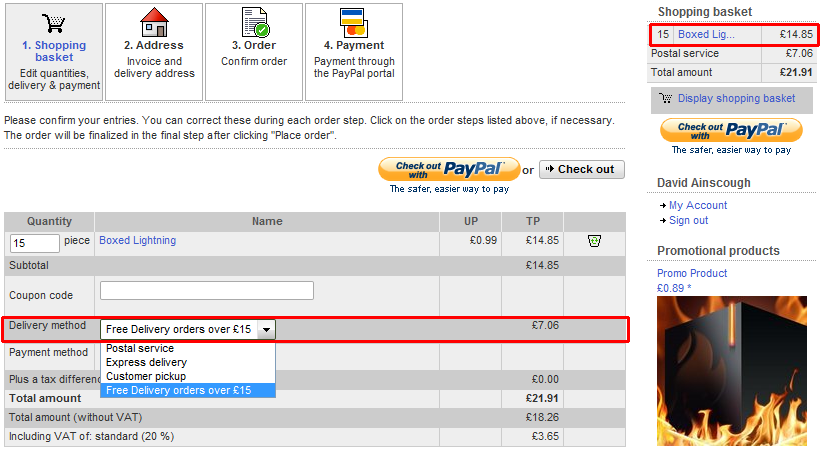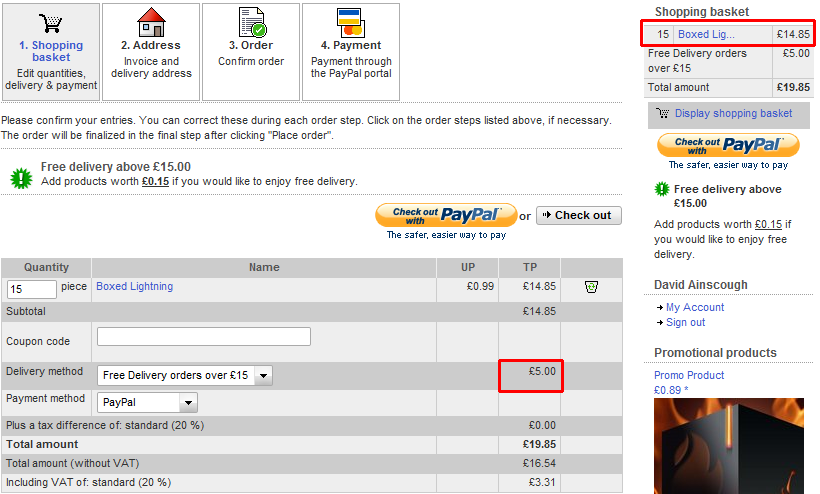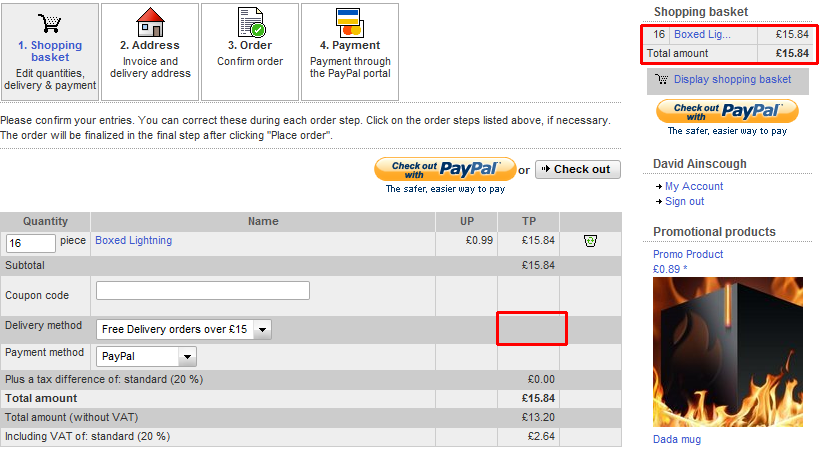No I have not gone XXX mad, however Namesco are offering some excellent deals on pre-registration ;).
This walk through is about setting your Namesco Ecommerce package to give your customers free delivery on their orders if they order over a certain value. This can be done on the number of items that they order or by the value of the basket, in this demo I will show it configured on the value of the basket contents.
Getting Started
You will first of all need to log into your shop back office this is done through the control panel
Once you have logged in and chosen the shop that you want to configure, move your mouse over the “Settings” tab and click on “Delivery and payment”.
Creating and Configuring your Free Delivery Option
In my shop I don’t have “Free Delivery” as an option, I may have deleted it already, if you do have it, just select the tick box next to it and delete it in the normal way.
Creating the new Delivery method
- Now in the empty box at the bottom of the list type in what you would like this to be called, if you have a price threshold on there might be better for your customers to see it in the description.
- From the Dropdown box next to the name choose “Exemption limit“.
- Now click the save button.
Completing the new Delivery Method
Congratulations you have created your new Delivery Method, now all you have to do is complet all the settings and your customers will be able to have Free Delivery (assuming they spend enough money with you.
You will see your new delivery method shown in the list however it is not active yet and must be configured, there is a Yellow warning next to it, click on the “Complete it” link.
You will be taken automatically to the “Settings” tab in the Delivery Method, depending on how many currencies you have this may look slightly different you could have more or less boxes to configure, however in essence it’s all the same.
Base Price : This is the price you want to charge for Delivery if the order is below your set value.
Free above an order value of : This is the value you want the contents of your customer basket to equal before you give them free delivery.
Click the “Save” button.
Almost done now, just one more step and you can test it out.
Click on the “General” tab, at the moment your “Free Delivery” method is not visible to your customers. Set to “Visible” and click the “Save” button.
Testing it out
As you can see I have 15 items in my basket totalling a whopping £14.85, the current Delivery method has a price of £7.06.
Even if I choose “Free Delivery” it will stay at £5.
Now if the customer increases their order value to push it over the £15 mark, that Delivery Fee will disappear and the customer gets free Delivery.